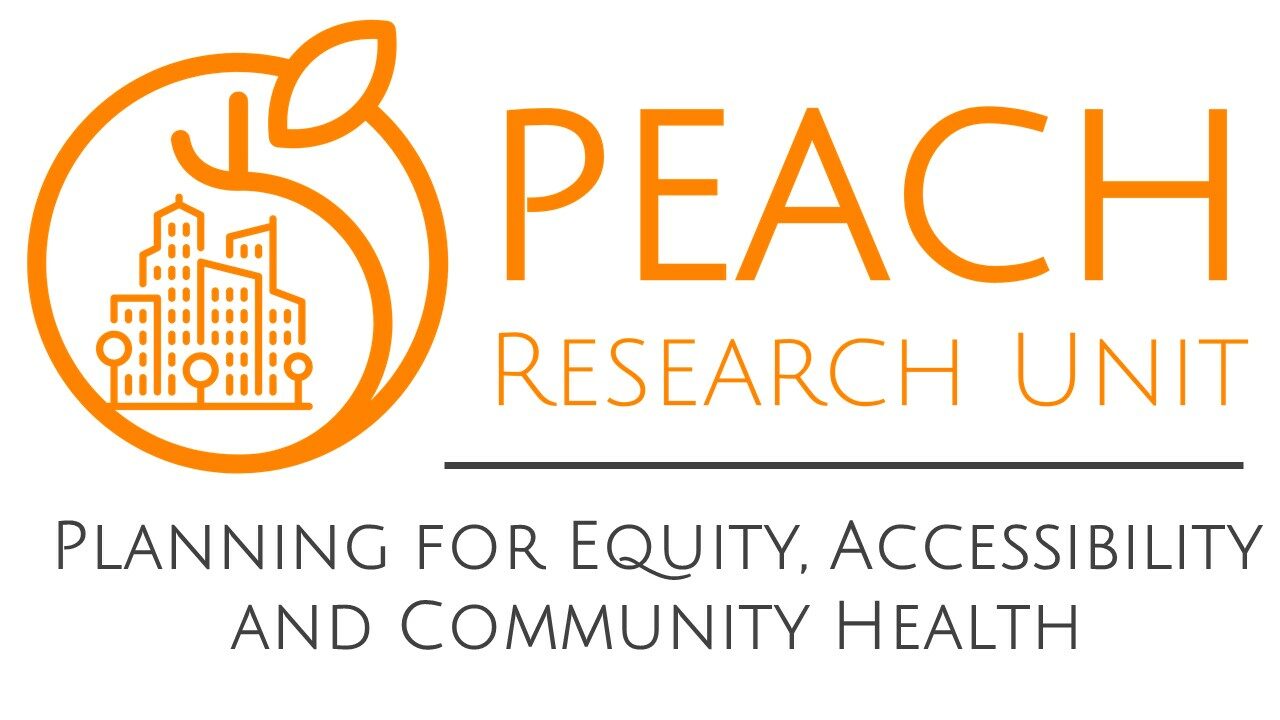Need Tech Support?
For mobile users who plan to submit photos often, we recommend downloading the free Survey123 app to have easier access to the CANdid Access questionnaire when you’re on-the-go. The app also contains several customizable accessibility features that can be accessed through its settings. Survey123 will save a link to the questionnaire on your device making it easily available for future use.
This page offers instructions for downloading and installing the Survey123 app onto a phone, tablet, or other mobile device to connect to CANdid Access. Please note that this app is used for adding to the CANdid Access web map, but not to view the content stored on the CANdid Access website. If the questions you have about using CANdid Access are not yet answered on this page, please email us at peach@dal.ca.
Instructions for Downloading Survey123
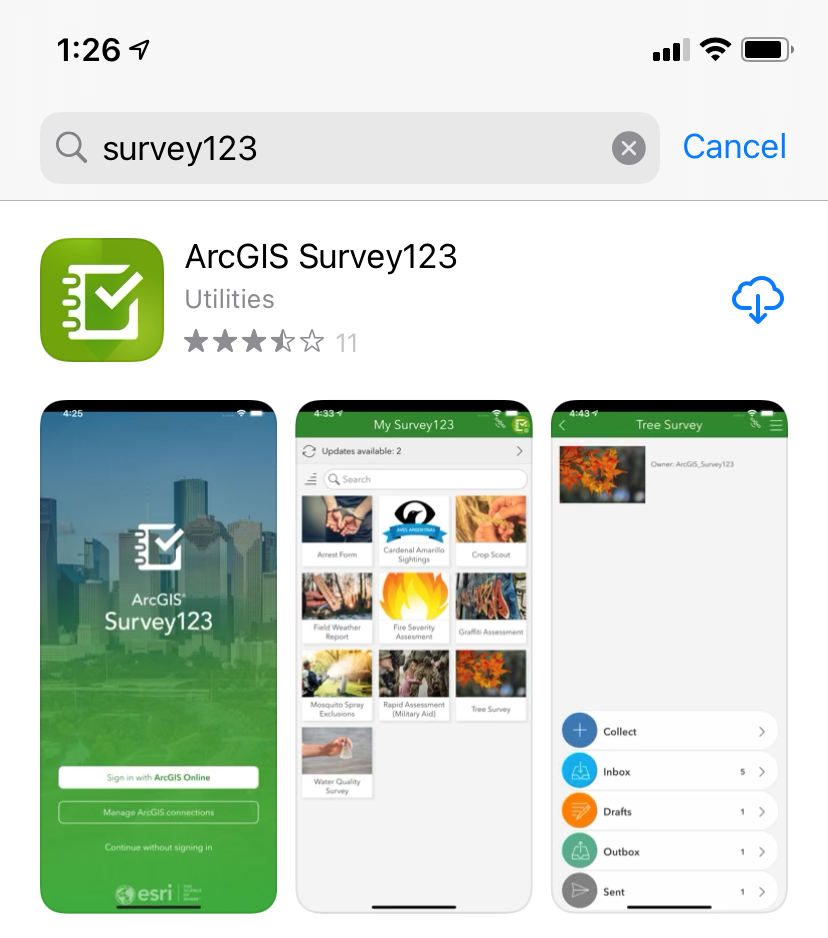
Finding Survey123 in your App Store
To download Survey123 onto your mobile device, first search for “AcrGIS Survey123” in your device’s app store. If you have this webpage open on your mobile device, clicking on one of the links below will take you directly to the download page:
Google Play (Pixel or Android users)
App Store (iPhone or iPad users)
Microsoft Store (Android users)
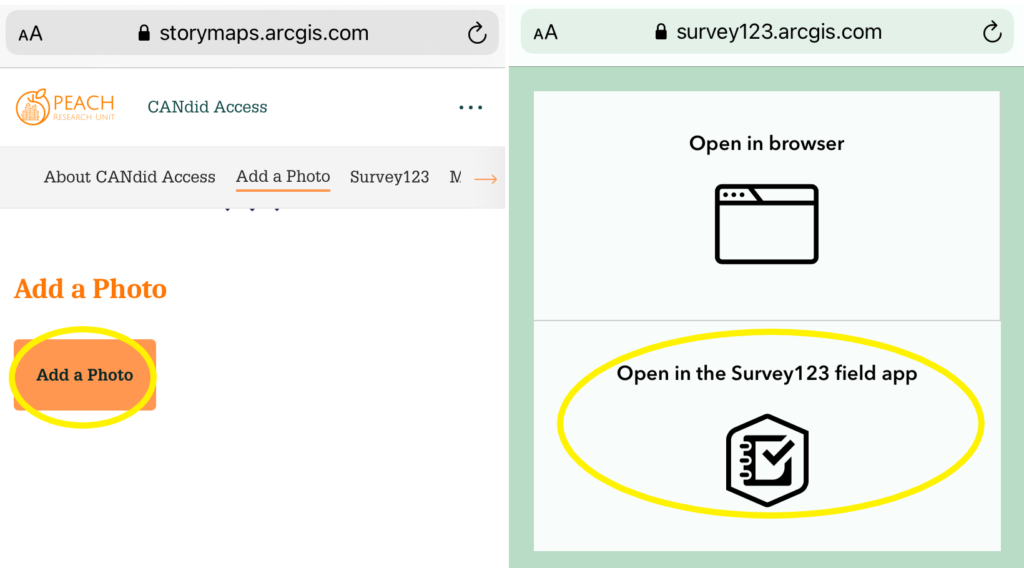
Connecting through the CANdid Access website
Once you have downloaded the Survey123 app onto your mobile device, open the CANdid Access website on your device’s internet browser. From here, tap on the “Add a Photo” button.
You will then be given two options to open the questionnaire; select “Open in the Survey123 field app“.
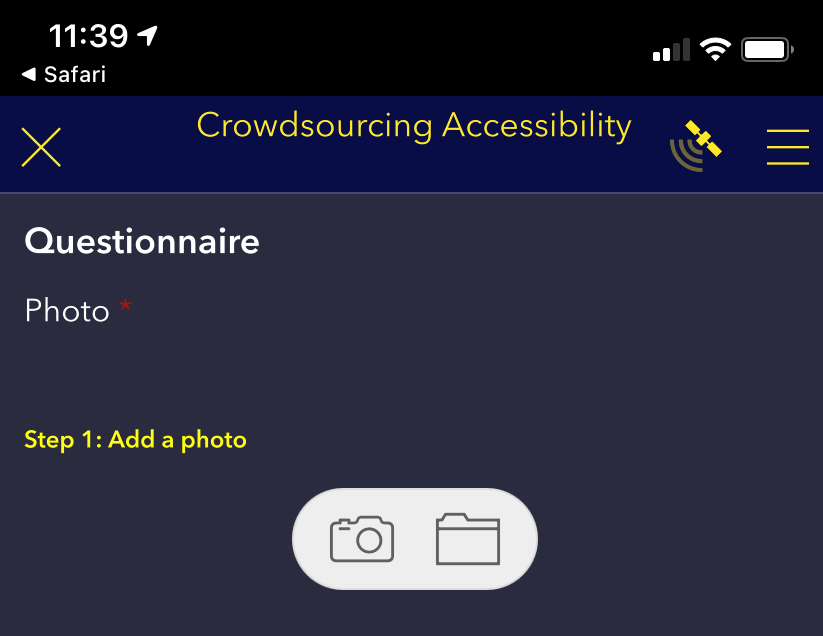
Uploading a photo through Survey123
Once opened in Survey123, follow the prompts to complete the questionnaire. Tapping on the camera icon will open your device’s camera so you can take a photo in real time. Tapping on the folder icon will allow you to access your device’s camera roll so you can select a photo you took previously. If prompted, be sure to grant Survey123 access to your camera roll so that you can upload a photo.
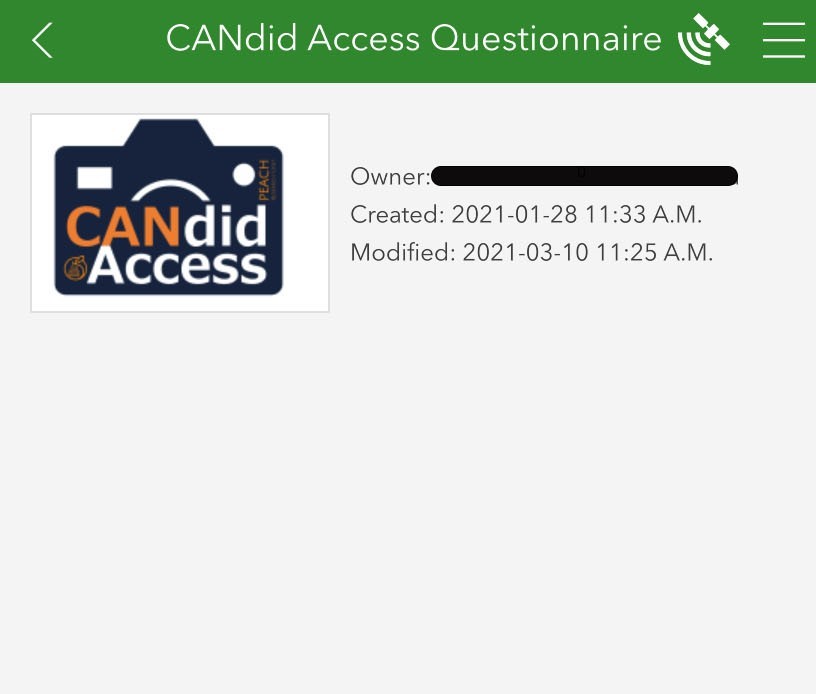
Using Survey123 to continue to upload photos
Once you have opened the questionnaire on Survey123 once, the questionnaire will be saved to your device for future use. Next time you want to submit a photo, open the Survey123 app and select “Continue without signing in” (You do not need to create an account with Survey123). The CANdid Access logo will appear on your Survey123 homepage. Tap on the icon, then tap on the “Collect” button at the bottom of the page to open the questionnaire.